Image view and sampler
In this chapter we're going to create two more resources that are needed for the graphics pipeline to sample an image. The first resource is one that we've already seen before while working with the swap chain images, but the second one is new - it relates to how the shader will read texels from the image.
Texture image view
We've seen before, with the swap chain images and the framebuffer, that images are accessed through image views rather than directly. We will also need to create such an image view for the texture image.
Add a class member to hold a VkImageView for the texture image and create a new function createTextureImageView where we'll create it:
private VkImageView textureImageView;
// ...
private void initVulkan() {
// ...
createTextureImage();
createTextureImageView();
// ...
}
private void createTextureImageView() {
}
The code for this function can be based directly on createImageViews. The only two changes you have to make are the format and the image:
var viewInfo = VkImageViewCreateInfo.allocate(arena);
viewInfo.image(textureImage);
viewInfo.viewType(VkImageViewType.VK_IMAGE_VIEW_TYPE_2D);
viewInfo.format(VkFormat.VK_FORMAT_R8G8B8A8_SRGB);
var subresourceRange = viewInfo.subresourceRange();
subresourceRange.aspectMask(VkImageAspectFlags.VK_IMAGE_ASPECT_COLOR_BIT);
subresourceRange.baseMipLevel(0);
subresourceRange.levelCount(1);
subresourceRange.baseArrayLayer(0);
subresourceRange.layerCount(1);
I've left out the explicit viewInfo.components initialization, because VK_COMPONENT_SWIZZLE_IDENTITY is defined as 0 anyway. Finish creating the image view by calling vkCreateImageView:
var pImageView = VkImageView.Buffer.allocate(arena);
var result = deviceCommands.vkCreateImageView(device, viewInfo, null, pImageView);
if (result != VkResult.VK_SUCCESS) {
throw new RuntimeException("Failed to create texture image view, vulkan error code: " + VkResult.explain(result));
}
textureImageView = pImageView.read();
Because so much of the logic is duplicated from createImageViews, you may wish to abstract it into a new createImageView function:
private VkImageView createImageView(VkImage image, @enumtype(VkFormat.class) int format) {
try (var arena = Arena.ofConfined()) {
var viewInfo = VkImageViewCreateInfo.allocate(arena);
viewInfo.image(image);
viewInfo.viewType(VkImageViewType.VK_IMAGE_VIEW_TYPE_2D);
viewInfo.format(format);
var subresourceRange = viewInfo.subresourceRange();
subresourceRange.aspectMask(VkImageAspectFlags.VK_IMAGE_ASPECT_COLOR_BIT);
subresourceRange.baseMipLevel(0);
subresourceRange.levelCount(1);
subresourceRange.baseArrayLayer(0);
subresourceRange.layerCount(1);
var pImageView = VkImageView.Buffer.allocate(arena);
var result = deviceCommands.vkCreateImageView(device, viewInfo, null, pImageView);
if (result != VkResult.VK_SUCCESS) {
throw new RuntimeException("Failed to create image view, vulkan error code: " + VkResult.explain(result));
}
return pImageView.read();
}
}
The createTextureImageView function can now be simplified to:
private void createTextureImageView() {
textureImageView = createImageView(textureImage, VkFormat.VK_FORMAT_R8G8B8A8_SRGB);
}
And createImageViews can be simplified to:
private void createImageViews() {
swapChainImageViews = new VkImageView[swapChainImages.length];
for (int i = 0; i < swapChainImages.length; i++) {
swapChainImageViews[i] = createImageView(swapChainImages[i], swapChainImageFormat);
}
}
Make sure to destroy the image view at the end of the program, right before destroying the image itself:
private void cleanup() {
// ...
deviceCommands.vkDestroyImageView(device, textureImageView, null);
deviceCommands.vkDestroyImage(device, textureImage, null);
// ...
}
Samplers
It is possible for shaders to read texels directly from images, but that is not very common when they are used as textures. Textures are usually accessed through samplers, which will apply filtering and transformations to compute the final color that is retrieved.
These filters are helpful to deal with problems like oversampling. Consider a texture that is mapped to geometry with more fragments than texels. If you simply took the closest texel for the texture coordinate in each fragment, then you would get a result like the first image:
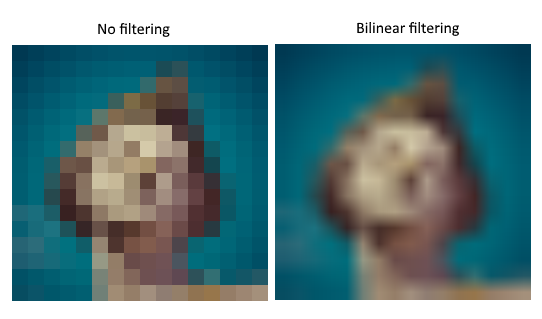
If you combined the 4 closest texels through linear interpolation, then you would get a smoother result like the one on the right. Of course your application may have art style requirements that fit the left style more (think Minecraft), but the right is preferred in conventional graphics applications. A sampler object automatically applies this filtering for you when reading a color from the texture.
Under sampling is the opposite problem, where you have more texels than fragments. This will lead to artifacts when sampling high frequency patterns like a checkerboard texture at a sharp angle:
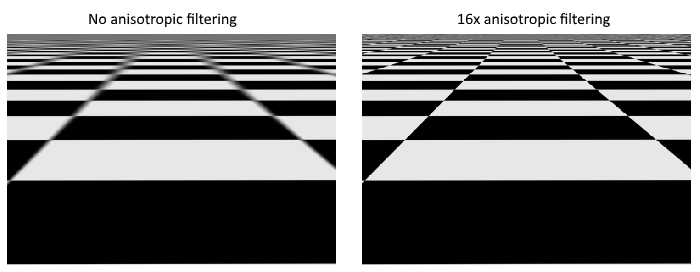
As shown in the left image, the texture turns into a blurry mess in the distance. The solution to this is anisotropic filtering, which can also be applied automatically by a sampler.
Aside from these filters, a sampler can also take care of transformations. It determines what happens when you try to read texels outside the image through its addressing mode. The image below displays some of the possibilities:
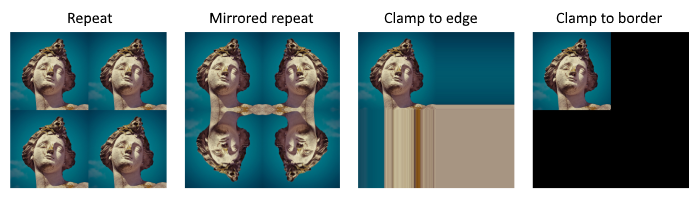
We will now create a function createTextureSampler to set up such a sampler object. We'll be using that sampler to read colors from the texture in the shader later on.
private void initVulkan() {
// ...
createTextureImage();
createTextureImageView();
createTextureSampler();
// ...
}
// ...
private void createTextureSampler() {
}
Samplers are configured through a VkSamplerCreateInfo structure, which specifies all filters and transformations that it should apply.
try (var arena = Arena.ofConfined()) {
var samplerInfo = VkSamplerCreateInfo.allocate(arena);
samplerInfo.magFilter(VkFilter.VK_FILTER_LINEAR);
samplerInfo.minFilter(VkFilter.VK_FILTER_LINEAR);
}
The magFilter and minFilter fields specify how to interpolate texels that are magnified or minified. Magnification concerns the oversampling problem describes above, and minification concerns undersampling. The choices are VK_FILTER_NEAREST and VK_FILTER_LINEAR, corresponding to the modes demonstrated in the images above.
samplerInfo.addressModeU(VkSamplerAddressMode.VK_SAMPLER_ADDRESS_MODE_REPEAT);
samplerInfo.addressModeV(VkSamplerAddressMode.VK_SAMPLER_ADDRESS_MODE_REPEAT);
samplerInfo.addressModeW(VkSamplerAddressMode.VK_SAMPLER_ADDRESS_MODE_REPEAT);
The addressing mode can be specified per axis using the addressMode fields. The available values are listed below. Most of these are demonstrated in the image above. Note that the axes are called U, V and W instead of X, Y and Z. This is a convention for texture space coordinates.
VK_SAMPLER_ADDRESS_MODE_REPEAT: Repeat the texture when going beyond the image dimensions.VK_SAMPLER_ADDRESS_MODE_MIRRORED_REPEAT: Like repeat, but inverts the coordinates to mirror the image when going beyond the dimensions.VK_SAMPLER_ADDRESS_MODE_CLAMP_TO_EDGE: Take the color of the edge closest to the coordinate beyond the image dimensions.VK_SAMPLER_ADDRESS_MODE_MIRROR_CLAMP_TO_EDGE: Like clamp to edge, but instead uses the edge opposite to the closest edge.VK_SAMPLER_ADDRESS_MODE_CLAMP_TO_BORDER: Return a solid color when sampling beyond the dimensions of the image.
It doesn't really matter which addressing mode we use here, because we're not going to sample outside of the image in this tutorial. However, the repeat mode is probably the most common mode, because it can be used to tile textures like floors and walls.
samplerInfo.anisotropyEnable(Constants.VK_TRUE);
samplerInfo.maxAnisotropy(/* ???*/);
These two fields specify if anisotropic filtering should be used. There is no reason not to use this unless performance is a concern. The maxAnisotropy field limits the amount of texel samples that can be used to calculate the final color. A lower value results in better performance, but lower quality results. To figure out which value we can use, we need to retrieve the properties of the physical device like so:
var properties = VkPhysicalDeviceProperties.allocate(arena);
instanceCommands.vkGetPhysicalDeviceProperties(physicalDevice, properties);
If you look at the documentation for the VkPhysicalDeviceProperties structure, you'll see that it contains a VkPhysicalDeviceLimits member named limits. This struct in turn has a member called maxSamplerAnisotropy and this is the maximum value we can specify for maxAnisotropy. If we want to go for maximum quality, we can simply use that value directly:
samplerInfo.maxAnisotropy(properties.limits().maxSamplerAnisotropy());
You can either query the properties at the beginning of your program and pass them around to the functions that need them, or query them in the createTextureSampler function itself.
samplerInfo.borderColor(VkBorderColor.VK_BORDER_COLOR_INT_OPAQUE_BLACK);
The borderColor field specifies which color is returned when sampling beyond the image with clamp to border addressing mode. It is possible to return black, white or transparent in either float or int formats. You cannot specify an arbitrary color.
samplerInfo.unnormalizedCoordinates(Constants.VK_FALSE);
The unnormalizedCoordinates field specifies which coordinate system you want to use to address texels in an image. If this field is VK_TRUE, then you can simply use coordinates within the [0, texWidth) and [0, texHeight) range. If it is VK_FALSE, then the texels are addressed using the [0, 1) range on all axes. Real-world applications almost always use normalized coordinates, because then it's possible to use textures of varying resolutions with the exact same coordinates.
samplerInfo.compareEnable(Constants.VK_FALSE);
samplerInfo.compareOp(VkCompareOp.VK_COMPARE_OP_ALWAYS);
If a comparison function is enabled, then texels will first be compared to a value, and the result of that comparison is used in filtering operations. This is mainly used for percentage-closer filtering on shadow maps. We'll look at this in a future chapter.
samplerInfo.mipmapMode(VkSamplerMipmapMode.VK_SAMPLER_MIPMAP_MODE_LINEAR);
samplerInfo.mipLodBias(0.0f);
samplerInfo.minLod(0.0f);
samplerInfo.maxLod(0.0f);
All of these fields apply to mipmapping. We will look at mipmapping in a later chapter, but basically it's another type of filter that can be applied.
The functioning of the sampler is now fully defined. Add a class member to hold the handle of the sampler object and create the sampler with vkCreateSampler:
private VkSampler textureSampler;
// ...
var pSampler = VkSampler.Buffer.allocate(arena);
var result = deviceCommands.vkCreateSampler(device, samplerInfo, null, pSampler);
if (result != VkResult.VK_SUCCESS) {
throw new RuntimeException("Failed to create texture sampler, vulkan error code: " + VkResult.explain(result));
}
textureSampler = pSampler.read();
Note the sampler does not reference a VkImage anywhere. The sampler is a distinct object that provides an interface to extract colors from a texture. It can be applied to any image you want, whether it is 1D, 2D or 3D. This is different from many older APIs, which combined texture images and filtering into a single state.
Destroy the sampler at the end of the program when we'll no longer be accessing the image:
private void cleanup() {
// ...
deviceCommands.vkDestroySampler(device, textureSampler, null);
deviceCommands.vkDestroyImageView(device, textureImageView, null);
// ...
}
Anisotropy device feature
If you run your program right now, you'll see a validation layer message like this:
Validation layer: Validation Error: [ VUID-VkSamplerCreateInfo-anisotropyEnable-01070 ] Object 0: handle = 0x1f8c82e62e0, type = VK_OBJECT_TYPE_DEVICE; | MessageID = 0x56f192bc | vkCreateSampler(): Anisotropic sampling feature is not enabled, pCreateInfo->anisotropyEnable must be VK_FALSE. The Vulkan spec states: If the samplerAnisotropy feature is not enabled, anisotropyEnable must be VK_FALSE (https://vulkan.lunarg.com/doc/view/1.3.250.0/windows/1.3-extensions/vkspec.html#VUID-VkSamplerCreateInfo-anisotropyEnable-01070)
That's because anisotropic filtering is actually an optional device feature. We need to update the createLogicalDevice function to request it:
var deviceFeatures = VkPhysicalDeviceFeatures.allocate(arena);
deviceFeatures.samplerAnisotropy(Constants.VK_TRUE);
And even though it is very unlikely that a modern graphics card will not support it, we should update isDeviceSuitable to check if it is available:
var supportedFeatures = VkPhysicalDeviceFeatures.allocate(arena);
instanceCommands.vkGetPhysicalDeviceFeatures(device, supportedFeatures);
return swapChainSupport.formats().length != 0
&& swapChainSupport.presentModes().size() != 0
&& supportedFeatures.samplerAnisotropy() == Constants.VK_TRUE;
The vkGetPhysicalDeviceFeatures repurposes the VkPhysicalDeviceFeatures struct to indicate which features are supported rather than requested by setting the boolean values.
Instead of enforcing the availability of anisotropic filtering, it's also possible to simply not use it by conditionally setting:
samplerInfo.anisotropyEnable(Constants.VK_FALSE);
samplerInfo.maxAnisotropy(1.0f);
In the next chapter we will expose the image and sampler objects to the shaders to draw the texture onto the square.
You should see something like the image below. Don't forget to recompile the shaders!
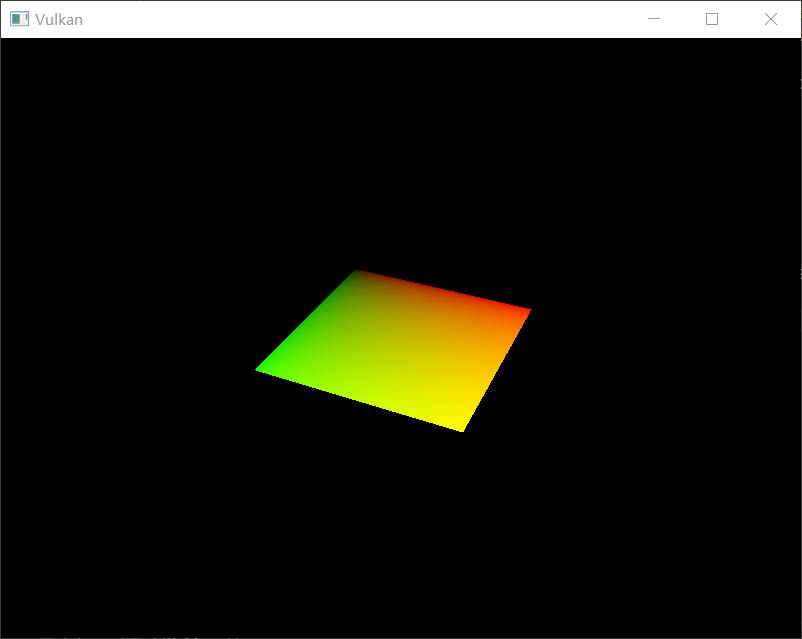
The green channel represents the horizontal coordinates and the red channel the vertical coordinates. The black and yellow corners confirm that the texture coordinates are correctly interpolated from 0, 0 to 1, 1 across the square. Visualizing data using colors is the shader programming equivalent of printf debugging, for lack of a better option!
A combined image sampler descriptor is represented in GLSL by a sampler uniform. Add a reference to it in the fragment shader:
layout(binding = 1) uniform sampler2D texSampler;
There are equivalent sampler1D and sampler3D types for other types of images. Make sure to use the correct binding here.
void main() {
outColor = texture(texSampler, fragTexCoord);
}
Textures are sampled using the built-in texture function. It takes a sampler and coordinate as arguments. The sampler automatically takes care of the filtering and transformations in the background. You should now see the texture on the square when you run the application:
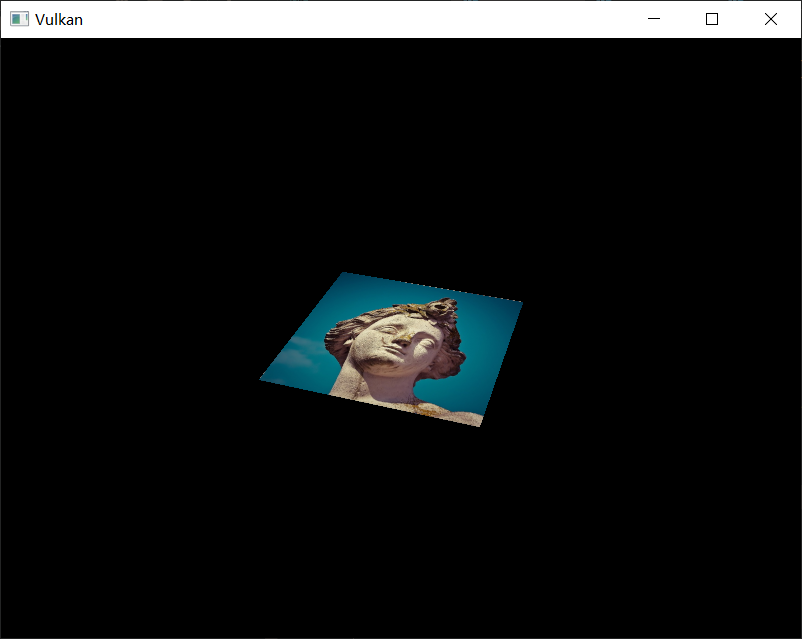
Try experimenting with the addressing modes by scaling the texture coordinates to values higher than 1. For example, the following fragment shader produces the result in the image below when using VK_SAMPLER_ADDRESS_MODE_REPEAT:
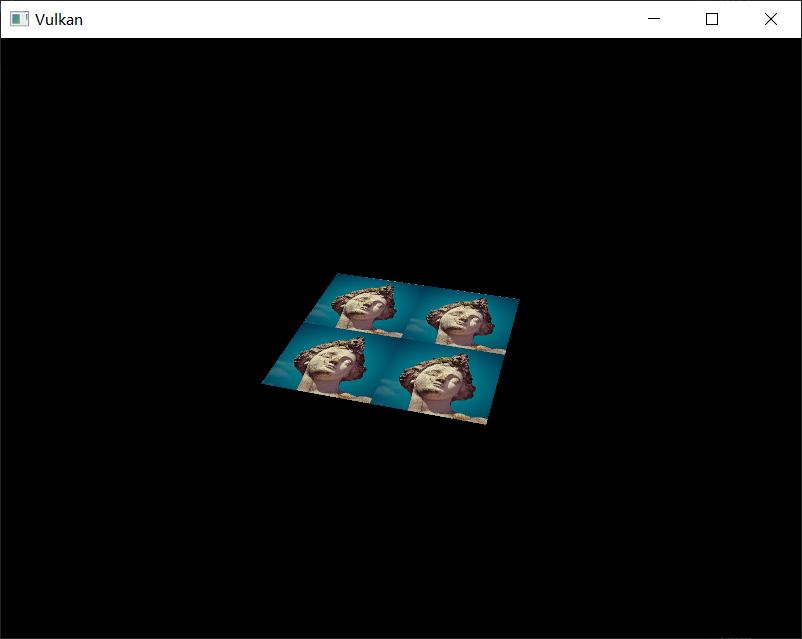
You can also manipulate the texture colors using the vertex colors:
void main() {
outColor = vec4(fragColor * texture(texSampler, fragTexCoord).rgb, 1.0);
}
I've separated the RGB and alpha channels here to not scale the alpha channel.
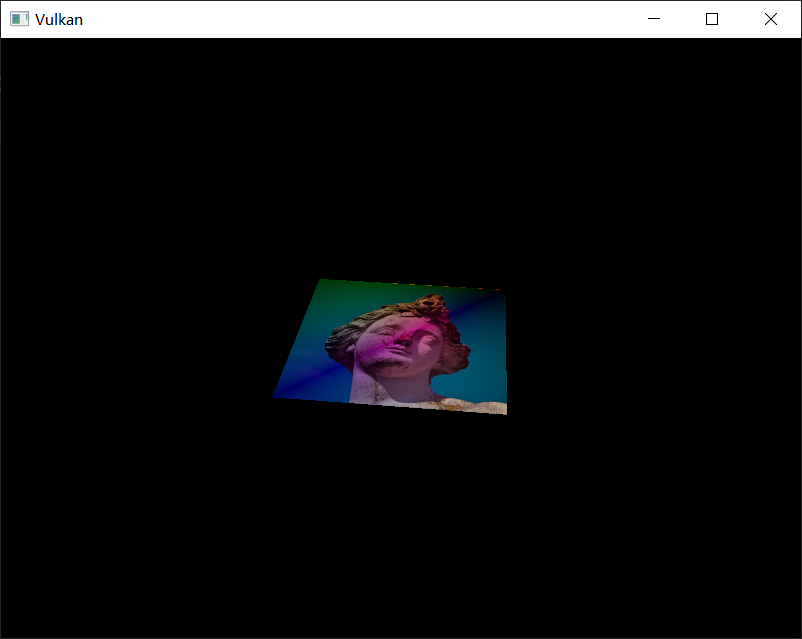
You now know how to access images in shaders! This is a very powerful technique when combined with images that are also written to in framebuffers. You can use these images as inputs to implement cool effects like post-processing and camera displays within the 3D world.